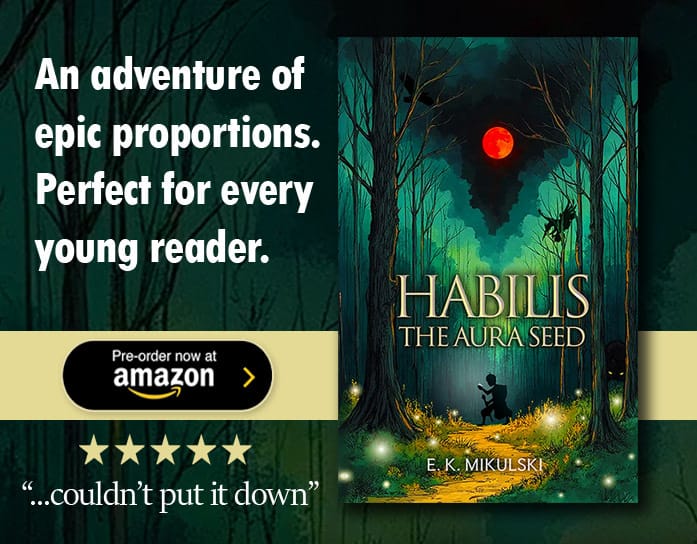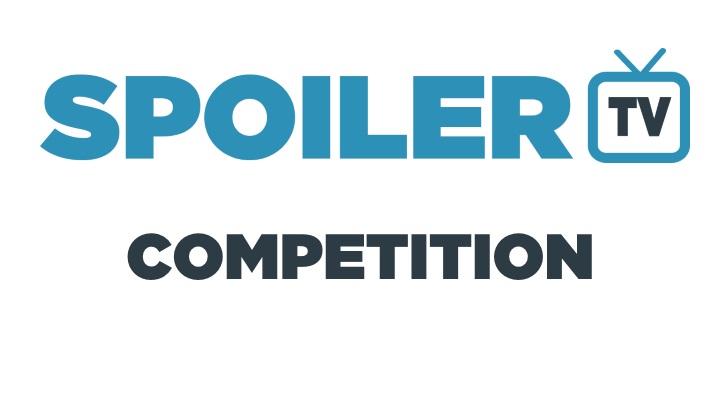
Submissions are now closed. We'll be posting a poll later this weekend to decide the winner.
Hey all,
It's that time again to give the site a fresh new look. Each year since we started we've had a new banner in preparation of the new season.
Once we have all the submissions the SpoilerTV Team will then narrow down the submissions to the best 10 or 20, and then you will all have the opportunity to vote on which one will be our new banner. (You can see last years entries here)
We've also increased the prize amount from $50 to $75 as the prize amount has been the same for several years :)
The Winner will receive a $75 Amazon Voucher and your Banner will be our new Banner for 1 year on the Main site.
You can see our current and previous banners below in chronological order.











Rules
The Rules are very simple.
1) You'll have just over 2 months to design a banner for SpoilerTV. Submissions close on 1st August 2020.
2) All the entries will then be entered into a poll for our readers to vote on.
2) The winner of the Poll will then be our new banner for the next year, and the winner will win a $75 Amazon voucher.
3) You can submit up to a Max of 2 Entries per person.
Submission Restrictions
Now there are some restrictions.
1) The Banner must include somewhere either the SpoilerTV Logo or the text SpoilerTV. (You can download it here. Also included is the font used if you need it which is Gotham Ultra). You are free to change the size the logo to match your design.
2) The Banner must be a PNG file
3) The Banner must be exactly these dimensions 1090px * 200px
4) The Banner must feature at least 4 different shows. (They can be new/current and/or old shows and you can use as many shows as you like) OR it can be non-show specific ie can feature some funky design which does not focus on any shows in particular (eg an abstract background, image)
For those interested, the background colour of the header menu is HEX Color #374A55 and the Blue we use is #2D90B6
How to Submit
Simply reply in the Comments below and paste a link to your image. We recommend you upload your image to somewhere like imgur.com or similar image hosting site so that you can post a direct link to your image in the comments. You can also upload them directly from your PC to the comments via the Image button on the comments form.

So what are you waiting for... get creating. Oh and please Tweet/Share etc this post and send it to all your graphic friends!
If you have any questions please don't hesitate to ask in the comments below.
Testing how your banner looks.
Once you have uploaded your image you can test how it will look.
1) Get the direct link to your image from wherever you hosted it eg imgur etc.
2) Click on Help, and then Site Configurations in the menu.

3) On the Settings Page paste the link to your image in the box provided and then press the "Click to Set Image" button.

4) That will then set the banner. To go back or try another banner, simply repeat steps 1-3) again.
Current Entries
As we receive submissions, we will periodically add them below for you all to see easily.
New ones will be added to the top.